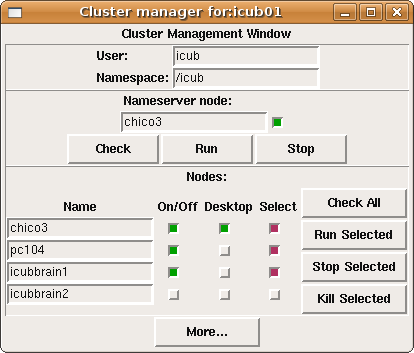ICub instructions: Difference between revisions
(shutting off) |
(Starting YARP components) |
||
| Line 58: | Line 58: | ||
* Depending on which demo you want to execute, you will probably need to start [[#iCubInterface | iCubInterface]] and the [[#Cameras | cameras]] (this is explained below, in every demo subsection) | * Depending on which demo you want to execute, you will probably need to start [[#iCubInterface | iCubInterface]] and the [[#Cameras | cameras]] (this is explained below, in every demo subsection) | ||
* Depending on your demo, you might need to power up icubbrain1 (left half of server chassis) and/or icubbrain2 (right half) | * Depending on your demo, you might need to power up icubbrain1 (left half of server chassis) and/or icubbrain2 (right half) | ||
== Starting YARP components == | |||
Launch the graphical '''[[Cluster Management in VisLab|Cluster Manager]]''' application on the chico3 laptop, by typing this in a terminal: | |||
cd $ICUB_ROOT/app/default/scripts | |||
./icub-cluster.py $ICUB_ROOT/app/$ICUB_ROBOTNAME/scripts/vislab-cluster.xml | |||
=== yarpserver === | |||
Click 'Run' to start yarpserver on chico3. The light above the 'Stop' button will become green. | |||
=== yarprun === | |||
Now we are ready to start 'yarprun' on all the machines we need (necessary for several YARP modules distributed on different machines to communicate with one another). In the 'Select' column, make sure that only the following machines are selected with a red light: | |||
* chico3 | |||
* pc104 | |||
* icubbrain1 | |||
Click 'Run Selected' and wait a bit so that all machines can turn on their green 'On' light. The [[pc104]] can be slow and, sometimes, unpredictable (if it doesn't find the yarpserver, you will need to write the following line into yarp conf: 10.10.1.53 40000). | |||
Do all the selected machines have their 'On/Off' switch green by now? If so, proceed to the next step. If not, click on 'Check All' and see if we have a green light from the [[pc104]] now. You should see something like this: | |||
[[Image:Successful_cluster_mgr.png]] | |||
== Shutting off == | == Shutting off == | ||
Revision as of 13:42, 2 September 2009
Setup
The demo inventory consists of:
| machine | notes | IP address, username |
|---|---|---|
| Chico the robot (duh) | has a pc104 CPU in its head | 10.10.1.50, icub |
| icubsrv Dell XPS laptop | don't worry about this machine, just keep it switched on. It contains a hard disk that gets mounted by Chico's read-only CPU at boot time | 10.10.1.51, icub |
| chico3 Tsunami 17" laptop | we will use this machine for YARP and all demo management | 10.10.1.53, icub |
Below Chico's table, from top to bottom we have:
| what | notes | IP address, username |
|---|---|---|
| iCubBrain chassis | contains two servers used for computation | 10.10.1.41 (icubbrain1), 10.10.1.42 (icubbrain2), icub |
| Xantrex XFR 35-35 | thin power supply unit, to power pc104 and some motors | - |
| Xantrex XFR 60-46 | thick power supply unit, to power most motors | - |
| APC UPS | uninterruptible power supply | - |
Turning on
- Check that the UPS is on
- Turn on icubsrv (Dell XPS laptop)
- Turn on chico3 (Tsunami 17" laptop), which we will use to actually control the demos
- Turn on the Xantrex power supply units
- Turn on the green switches behind Chico
- Safety hint: first turn on the pc104 CPU switch, wait for it to be alive and only then switch the motors on
- Another safety hint: wait for the four purple lights on each board to turn off and become two blue lights – at this pointy you can start iCubInterface
- Start the needed YARP components with the GUI: one instance of yarpserver and all necessary instances of yarprun, one per machine
- Depending on which demo you want to execute, you will probably need to start iCubInterface and the cameras (this is explained below, in every demo subsection)
- Depending on your demo, you might need to power up icubbrain1 (left half of server chassis) and/or icubbrain2 (right half)
Starting YARP components
Launch the graphical Cluster Manager application on the chico3 laptop, by typing this in a terminal:
cd $ICUB_ROOT/app/default/scripts ./icub-cluster.py $ICUB_ROOT/app/$ICUB_ROBOTNAME/scripts/vislab-cluster.xml
yarpserver
Click 'Run' to start yarpserver on chico3. The light above the 'Stop' button will become green.
yarprun
Now we are ready to start 'yarprun' on all the machines we need (necessary for several YARP modules distributed on different machines to communicate with one another). In the 'Select' column, make sure that only the following machines are selected with a red light:
- chico3
- pc104
- icubbrain1
Click 'Run Selected' and wait a bit so that all machines can turn on their green 'On' light. The pc104 can be slow and, sometimes, unpredictable (if it doesn't find the yarpserver, you will need to write the following line into yarp conf: 10.10.1.53 40000).
Do all the selected machines have their 'On/Off' switch green by now? If so, proceed to the next step. If not, click on 'Check All' and see if we have a green light from the pc104 now. You should see something like this:
Shutting off
- Stop your demo and the cameras with the GUI
- Go to the pc104 iCubInterface shell windows and stop the program with ctrl+c, just once. Warning: the robot will move to a relax position now! If iCubInterface does not quit gracefully, type ctrl+c but pay attention, be ready to hold the robot so to prevent it from falling to its front
- Stop yarpserver and the yarpruns with the Cluster Manager GUI
- Turn off the two green switches. If iCubInterface was not killed properly, be ready to hold the robot in the moment when you turn off the 'motors' switch
- Turn off the Xantrex power supply units
- Turn off chico3 (Tsunami 17" laptop)
- If necessary, turn off icubsrv (Dell XPS laptop) and the UPS