Affordance imitation: Difference between revisions
| Line 22: | Line 22: | ||
* Start cameras_calib.xml application using the manager.py script. Check you get the calibrated images. | * Start cameras_calib.xml application using the manager.py script. Check you get the calibrated images. | ||
* Start attention.xml application using the manager.py script. Check all modules and ports are up and ready. You should see now the Qt user interface (applicationGui) on the machine you configured it to run on. You can then either connect all the listed connections shown in the manager.py user interface or use the applicationGui to connect them one by one. Note: You need to initialize the salience filter user interface by pressing the button 'initialize', this loads user interface controls for the available filters the salience module is running. Set at least one filter weight non-zero to start the attention system. | * Start attention.xml application using the manager.py script. Check all modules and ports are up and ready. You should see now the Qt user interface (applicationGui) on the machine you configured it to run on. You can then either connect all the listed connections shown in the manager.py user interface or use the applicationGui to connect them one by one. Note: You need to initialize the salience filter user interface by pressing the button 'initialize', this loads user interface controls for the available filters the salience module is running. Set at least one filter weight non-zero to start the attention system. | ||
==Switch On/Off the Attention System== | |||
* The attentionSelection module implements a switch for modules which want to attach/detach the attention system to/from the robot head controller. To do so you can either include the attentionSalienceLib in your project and use the RemoteAttentionSelection class which connects to the attentionSelection/conf port or if you prefer to do it 'by hand' you can send a bottle of the format (('s''e''t')('o''u''t')(1/0)) to the attentionSelection/conf port. Setting out to 1 or calling RemoteAttentionSelection::setInhibitOutput(1) will inhibit head control commands being sent from attentionSelection to controlGaze. | |||
= Object Affordances application = | = Object Affordances application = | ||
Revision as of 19:10, 14 December 2009
Modules
This is the architecture for the Object Affordances demo, to be shown during the RobotCub review of January 2010.
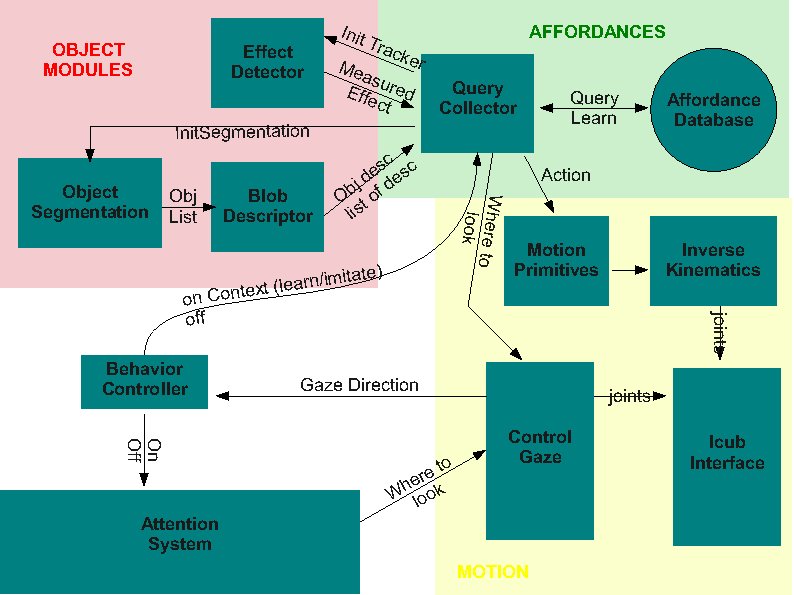 (scheme updated on 2009-07-28)
(scheme updated on 2009-07-28)
Demo Organization
We divide the software that makes up this demo into two chunks, or applications:
- Attention System
- Object Affordances application, which contains everything else
Each of the above applications is internally composed of several modules.
Attention System application
Installation
- Adjust and install the camera_calib.xml.template from app/defaults/scripts for your robot. Adjust everything tagged as 'CHANGE' (nodes, contexts, config files). Use camCalibConfig to determine the calibration parameters. camera_calib.xml starts the cameras, framegrabber guis, image viewers and camera calibration modules.
- Adjust and install the attention.xml.template from app/demoAffv2/scripts. Adjust everything tagged as 'CHANGE' (mainly nodes). Make sure you compiled the Qt user interface at least on your local machine used for graphical interaction. This application depends on the camera_calib.xml (cameras and camera calibration ports) and on the icub/head motor controlboard (dependencies are listed by the manager.py).
Running
- Start cameras_calib.xml application using the manager.py script. Check you get the calibrated images.
- Start attention.xml application using the manager.py script. Check all modules and ports are up and ready. You should see now the Qt user interface (applicationGui) on the machine you configured it to run on. You can then either connect all the listed connections shown in the manager.py user interface or use the applicationGui to connect them one by one. Note: You need to initialize the salience filter user interface by pressing the button 'initialize', this loads user interface controls for the available filters the salience module is running. Set at least one filter weight non-zero to start the attention system.
Switch On/Off the Attention System
- The attentionSelection module implements a switch for modules which want to attach/detach the attention system to/from the robot head controller. To do so you can either include the attentionSalienceLib in your project and use the RemoteAttentionSelection class which connects to the attentionSelection/conf port or if you prefer to do it 'by hand' you can send a bottle of the format (('set')('out')(1/0)) to the attentionSelection/conf port. Setting out to 1 or calling RemoteAttentionSelection::setInhibitOutput(1) will inhibit head control commands being sent from attentionSelection to controlGaze.
Object Affordances application
The core of this application is coordinated by the Query Collector (demoAffv2 in iCub repository); so, the application folder is in $ICUB_ROOT/app/demoAffv2: XML scripts and .ini config files of all Affordances-related modules belong there, in subdirectories scripts/ and conf/ respectively.
Currently existing .ini configuration files:
- edisonConfig.ini - configuration file for the Edison Blob Segmentation module
- blobDescriptor.ini
Currently existing XML files (these are generic templates - our versions are in $ICUB_ROOT/app/iCubLisboa01/scripts):
- blob_descriptor.xml.template
- edison_segmentation.xml.template
affActionPrimitives
In November 2009, Christian, Ugo and others began the development of a module containing affordances primitives, called affActionPrimitives in the iCub repository. This module relies on the ICartesianControl interface, hence to compile it you need to enable the module icubmod_cartesiancontrollerclient in CMake while compiling the iCub repository, and to make this switch visible you have to tick the USE_ICUB_MOD just before.
Attention: perform CMake configure/generate operations twice in a row prior to compiling the new module, due to a CMake bug; moreover, do not remove the CMake cache between the first and the second configuration.
To enable the cartesian features on the PC104, you have to launch iCubInterface pointing to the iCubInterfaceCartesian.ini file. Just afterwards you need to launch the solvers through the Application Manager XML file located under $ICUB_ROOT/app/cartesianSolver/scripts. PC104 code requires to be compiled with option icubmod_cartesiancontrollerserver active; but the iCubLisboa01 is already prepared.
EdisonSegmentation (blob segmentation)
Implemented by edisonSegmentation module in the iCub repository. Module that takes a raw RGB image as input and provides a segmented (labeled) image at the output, indicating possible objects or object parts present in the scene.
Ports:
- /conf
- configuration
- /rawImg:i
- input original image (RGB)
- /rawImg:o
- output original image (RGB)
- /labeledImg:o (INT)
- segmented image with the labels
- /viewImg:o
- Segmented image with the colors models for each region (good to visualize)
Check full documentation at the official iCub Software Site
Example of application:
edisonSegmentation.exe --context demoAffv2/conf yarpdev --device opencv_grabber --movie segm_test_icub.avi --loop --framerate 0.1 yarpview /raw yarpview /view yarp connect /grabber /edisonSegm/rawImg:i yarp connect /edisonSegm/rawImg:o /raw yarp connect /edisonSegm/viewImg:o /view
Video file segm_test_icub.avi is a sequence with images taken from the icub with colored objects in front and can be downloaded here.
BlobDescriptor
Implemented by blobDescriptor in the iCub repository. Module that receives a labeled image and the corresponding raw image and creates descriptors for each one of the identified objects.
Ports (not counting the prefix /blobDescriptor):
/rawImg:i/labeledImg:i/rawImg:o/viewImg:o- image with overlay edges/affDescriptor:o/trackerInit:o- colour histogram and parameters that will serve to initialize a tracker, e.g., CAMSHIFT
Full documentation from the official iCub repository is here.
EffectDetector
Implemented by effectDetector module in the iCub repository.
Algorithm:
1.wait for initialization signal and parameters on /init 2.read the raw image that was used for the segmentation on /rawsegmimg:i 3.read the current image on /rawcurrimg:i 4.check if the the ROI specified as an initialization parameter is similar in the two images 5.if (similarity<threshold) 6. answer 0 on /init and go back to 1. 7.else 8. answer 1 on /init 9. while(not received another signal on /init) 10. estimate the position of the tracked object 11. write the estimate on /effect:o 12. read a new image on /rawcurrimg:i 13. end 14.end
Ports:
- /init //receives a bottle with (u, v, width, height, h1, h2, ..., h16, vmin, vmax, smin), answers 1 for success or 0 for failure.
- /rawSegmImg:i //raw image that was used for the segmentation
- /rawCurrImg:i
- /effect:o //flow of (u,v) positions of the tracked object
Example of application:
yarpserver
effectDetector
yarpdev --device opencv_grabber --name /images
yarp connect /images /effectDetector/rawcurrimg yarp connect /images /effectDetector/rawsegmimg
yarp write ... /effectDetector/init #type this as input: 350 340 80 80 255 128 0 0 0 0 0 0 0 0 0 0 0 0 0 255 0 256 150
yarp read ... /effectDetector/effect #show something red to the camera, to see something happening.
QueryCollector
Implemented by demoAffv2 module in the iCub repository. Module that receives inputs from the object descriptor module and the effect descriptor. When activated by the behavior controller, info about the objects is used to select actions that will be executed by the robot. In the absence of interaction activity, it notifies it to the behavior controller that may decide to switch to another behavior.
Ports:
- /demoAffv2/effect
- /demoAffv2/synccamshift
- /demoAffv2/objsdesc
- /demoAffv2/
- /demoAffv2/motioncmd
- /demoAffv2/gazecmd
- /demoAffv2/behavior:i
- /demoAffv2/behavior:o
- /demoAffv2/out
- /demoAffv2/out
Ports and communication
The interface between modules is under development. The current version (subject to changes as we refine it) is as follows:
- Behavior to AttentionSelection -> vocabs "on" / "off"
- Behavior to Query -> vocabs "on" / "off". We should add some kind of context to the on command (imitation or learning being the very basic).
- Gaze Control -> Behavior: read the current head state/position
- Query to Behavior -> "end" / "q"
- Query to Effect Detector. The main objective of this port is to start the tracker at the object of interest. We need to send at least:
- position (x,y) within the image. 2 doubles.
- size (h,w). 2 doubles.
- color histogram. TBD.
- saturation parameters (max min). 2 int.
- intensity (max min). 2 int.
- Effect Detector to Query
- Camshiftplus format
- blobDescriptor -> query
- Affordance descriptor. Same format as camshiftplus
- tracker init data. histogram (could be different from affordance) + saturation + intensity
- query -> object segmentation
- vocab message: "do seg"
- object segmentation -> blob descriptor
- labelled image
- raw image