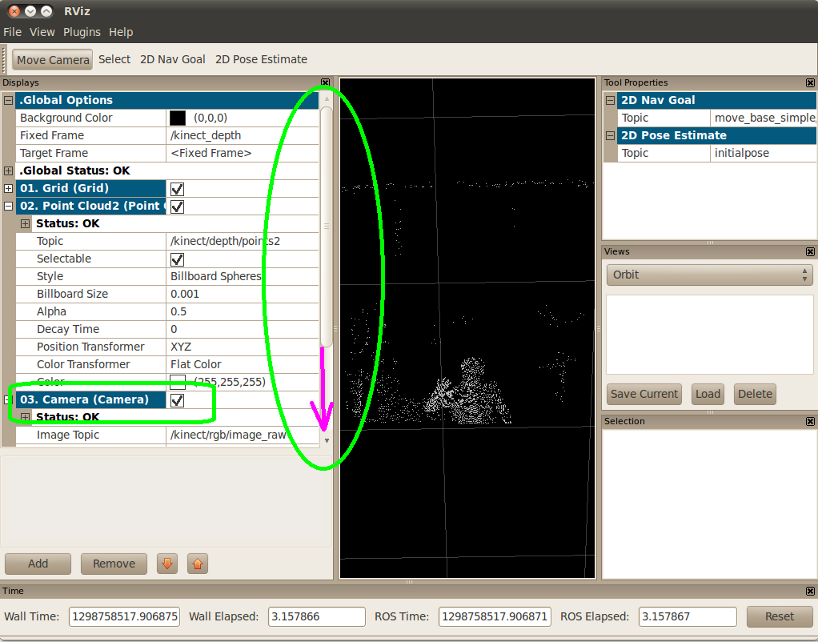ROS Tutorial: Difference between revisions
Lestergarcia (talk | contribs) |
Lestergarcia (talk | contribs) |
||
| Line 107: | Line 107: | ||
rosmake --rosdep-install | rosmake --rosdep-install | ||
== From Mercurial Repository == | == From Mercurial (hg) Repository == | ||
First, make sure that you have the Mercurial installed in your pc | |||
sudo apt-get install mercurial | |||
Then prepare the directory where you want to install the STACK. | |||
mkdir -p $HOME/Ros_Stacks/ | |||
cd $HOME/Ros_Stacks/ | |||
Get the SOURCE code, that is the link of the web-page. As a example , we install the [http://www.ros.org/wiki/control '''control STACK'''] | |||
STACK="control" | |||
SOURCE="https://bitbucket.org/sglaser/control" | |||
cd $HOME/Ros_STACKS | |||
hg clone $SOURCE | |||
Export the path | |||
export ROS_PACKAGE_PATH=$HOME/Ros_Stacks/$STACK:$ROS_PACKAGE_PATH | |||
echo "export ROS_PACKAGE_PATH=$HOME/Ros_Stacks/$STACK:$ROS_PACKAGE_PATH" >> $HOME/.bashrc | |||
Finally, build the Stack | |||
roscd $STACK | |||
rosmake --rosdep-install | |||
= Kinect Stack= | = Kinect Stack= | ||
Revision as of 17:47, 1 March 2011
Note: this tutorial is under construction.
Install ROS
To start using ROS meta operating system for robots, we recommend to follow the next steps:
- First you must install ROS. There already exist a very good tutorial to do so, and when you reach the part where you have to decide which version of ROS you want to install, we recommend to select the BASE edition. "Base: ROS plus robot-generic stacks (e.g. navigation, visualization". The tutorial is in here(Install ROS Tutorial).
- To get a quick and good tutorial for beginners see this page (BEGINNERS TUTORIAL). We recommend to read at least the beginners tutorials.
- To start adding stacks FIRST CHECK if the STACK you want is in THIS List, If it is, you can install it easily by the next command, but be careful, because unfortunately, not all stacks in the list (but most of them) can be installed by the following method. The shadow_robot STACK it's one of them. You can install a specific ROS stack in the previous list just replacing underscores with dashes of the stack name with the following:
sudo apt-get install ros-cturtle-STACK-NAME
if your installation fails, then read the next section.
3rd Party Stacks & Packages installations
Source code, stacks and packages are stored in different repositories depending on who is developing the code. Must common repositories are the SVN and Bazar, so, downloading and installation are covered in this tutorial, but first, you must know how to identify these data.
When You are interested in a particular software, as showed in the beginners tutorial, you should search for the topic, and eventually, you will find yourself in a web-page similar to the one that is shown in the Figure below.
In the Figure, it is important that you recognize five features:
- Application Name (Green). This name, shows the main functionality of the stack. Sometimes has the same name as the STACK name, but is not always the case.
- STACK name (Magenta). This is the actual name of the STACK. the others that are at the right side of the STACK name, are the sub-stacks or packages contained in this STACK. So, before considering to install the stack, first check if you have it already installed.
- Dependencies (Yellow). Before starting to install this actual STACK, is very recommended that you first have this stack-dependencies installed. Yes, this means that you have to track back all the dependencies until you find one with all dependencies already installed. (Ros Base has install for you many of the most common, so don't worry so much).
- Repository (Blue). Acording to the repository, you will proceed to to the installation. In next subsection we will show how to do Downloading an installation of ROS-PKG (SVN) and Bazar repositories.
- SOURCE or trunk link (Red). This is the branch for downloading the SOURCE code.
From ROS-PKG: SVN Repository
ROS-PKG is a community repository for developing libraries that are generally robot agnostic. Many of the capabilities frequently associated with ROS, such as a navigation library and rviz visualizer, are developed in this repository. To see the list of stacks of this Repository, pleas go to this page: ROS-PKG STACKS LIST
In this part of the tutorial we will show how to install the Perception_PCL STACK, but steps are the same for any stack from the ROS-PKG Repository. To install any of the stacks here, do the following:
STACK=perception_pcl
First, make sure that you DON'T have this stack or package already installed. In terminal enter:
rosstack find $STACK
In this case, as the stack has been not installed, there will be a reply. In the case that you have it already installed, the result will be the Directory in which you have the stack installed. You can also search if the code is declared as a PACKAGE, so look for it entering in Terminal the following:
rospack find $STACK
In this case, it will complain again. So, what is next step?... ensure that we have already installed the Dependencies. IN THIS SPECIFIC case, Dependancies are:
- common
- common_msgs
- driver_common
- geometry
- ros
- ros_comm
We know in advance that these stacks, are part of the default ROS Base, so you don't have to track back any stack or package, so we can continue.
Make sure you have SVN installed.
sudo aptitude install subversion
Create the Directory where you want to install the stack, and go there..
mkdir -p $HOME/Ros_Stacks/ cd $HOME/Ros_Stacks/
Then you can checkout the SOURCE (trunk link) from the svn repository listed in the wiki. The trunk if you are curious is the default branch of code in a svn repository, as opposed to the experimental branch. So, when you go to the STACK web page, you will see the something like in the Figure above.
You should pay special attention to the Repository and to the Source lines. The Repository line, indicates the name of the STACK and the source indicates the link to experimental stack. What we want, is to get the whole Stack, so, in order to do that, first, copy the link of the SOURCE line but delete everything after the word " https:......../trunk/ ". then in terminal, save it in a variable, for example:
SOURCE="https://code.ros.org/svn/ros-pkg/stacks/perception_pcl/trunk"
Now that we have the STACK name and the SOURCE, we just do the following in Terminal
svn co $SOURCE $STACK
After downloaded, edit your ROS_PACKAGE_PATH in your .bashrc
export ROS_PACKAGE_PATH=$HOME/Ros_Stacks/$STACK:$ROS_PACKAGE_PATH echo "export ROS_PACKAGE_PATH=$HOME/Ros_Stacks/$STACK:$ROS_PACKAGE_PATH" >> $HOME/.bashrc
Almost finish. To actually install the stack, you have to enter to the stack directory and install the STACK. to do so, just enter in terminal:
roscd $STACK rosmake --rosdep-install
Ok, now you can try your STACK.
From Bazar Repository
First, make sure that you have the bazar installed in your pc
sudo apt-get install bzr
Then prepare the directory where you want to install the STACK.
mkdir -p $HOME/Ros_Stacks/ cd $HOME/Ros_Stacks/
Get the SOURCE code, that is the link of the web-page, example
SOURCE="lp:sr-ros-interface" STACK="shadow_robot" bzr branch $SOURCE mv sr-ros-interface/shadow_robot . rm -r sr-ros-interface
Export the PATH to $ROS_PACKAGE_PATH
export ROS_PACKAGE_PATH=$HOME/Ros_Stacks/$STACK:$ROS_PACKAGE_PATH echo "export ROS_PACKAGE_PATH=$HOME/Ros_Stacks/$STACK:$ROS_PACKAGE_PATH" >> $HOME/.bashrc
finally, build the STACK
roscd $STACK rosmake --rosdep-install
From Mercurial (hg) Repository
First, make sure that you have the Mercurial installed in your pc
sudo apt-get install mercurial
Then prepare the directory where you want to install the STACK.
mkdir -p $HOME/Ros_Stacks/ cd $HOME/Ros_Stacks/
Get the SOURCE code, that is the link of the web-page. As a example , we install the control STACK
STACK="control" SOURCE="https://bitbucket.org/sglaser/control" cd $HOME/Ros_STACKS hg clone $SOURCE
Export the path
export ROS_PACKAGE_PATH=$HOME/Ros_Stacks/$STACK:$ROS_PACKAGE_PATH echo "export ROS_PACKAGE_PATH=$HOME/Ros_Stacks/$STACK:$ROS_PACKAGE_PATH" >> $HOME/.bashrc
Finally, build the Stack
roscd $STACK rosmake --rosdep-install
Kinect Stack
ROS Kinect is an open source project focused on the integration of the Microsoft Kinect sensor with ROS. The kinect ROS stack contains low-level drivers, visualization launch files, and PCL/OpenCV tutorials/demos.
Install Drivers
To Install the Kinect STACK, You first need installed the following stacks
To know how to install them, please read ROS-PKG: SVN Repository
As you will see, Kinect STACK is in the GIT repository, so, First install the git and also the easy install tool from ROS, in terminal enter the following:
sudo apt-get install python-setuptools git-core sudo easy_install -U rosinstall
Now, download the source code by typing in terminal:
mkdir -p $HOME/Ros_Stacks/ cd $HOME/Ros_Stacks/ wget http://github.com/ros-pkg-git/kinect/raw/master/kinect.rosinstall --no-check-certificate rosinstall $HOME/Ros_Stacks/kinect-devel /opt/ros/cturtle kinect.rosinstall
Now, to set up your environment.
source $HOME/Ros_Stacks/kinect-devel/setup.bash
Build ROS-kinect:
. $HOME/Ros_Stacks/kinect-devel/setup.sh rosmake kinect --rosdep-install
Now install kinect and visualilzation
sudo apt-get install ros-cturtle-kinect ros-cturtle-visualization
Now plug in Kinect to USB port and open up permissions on usb port by entering in Terminal the following:
sudo chmod 777 -R /dev/bus/usb
Using udev rules, your computer will always be setup to use the kinect. This only needs to be done once. In Lucid, paste the following into /etc/udev/rules.d/53-kinect.rules Hint: use sudo.
sudo gedit /etc/udev/rules.d/53-kinect.rules
And copy the next text into the file and save it.
# /etc/udev/rules.d/53-kinect.rules
# make kinect device mount with writing permissions
#(default is read only for unknown devices)
# ATTR{product}=="Xbox NUI Motor"
SUBSYSTEM=="usb", ATTR{idVendor}=="045e", ATTR{idProduct}=="02b0", MODE="0666"
# ATTR{product}=="Xbox NUI Audio"
SUBSYSTEM=="usb", ATTR{idVendor}=="045e", ATTR{idProduct}=="02ad", MODE="0666"
# ATTR{product}=="Xbox NUI Camera"
SUBSYSTEM=="usb", ATTR{idVendor}=="045e", ATTR{idProduct}=="02ae", MODE="0666"
Now Make sure the kinect is disconnected from your computer and run:
sudo service udev reload
Then reconnect your kinect and wait at least 10 seconds (camera initialization). Permissions should be normal (read/write).
To test if the Kinect is publishing in ROS, type:
rxgraph
In a new terminal Launch the Kinect by entering:
. /opt/ros/cturtle/setup.sh roslaunch kinect_camera kinect_with_tf.launch
Now to Launch the Visualization, create the file /tmp/kinect.vcg
gedit /tmp/kinect.vcg
...and copy the following text:
Background\ ColorR=0 Background\ ColorG=0 Background\ ColorB=0 Fixed\ Frame=/kinect_depth Target\ Frame=<Fixed Frame> Camera.Alpha=0.5 Camera.Enabled=1 Camera.Image\ Topic=/kinect/rgb/image_raw Camera.Transport\ Hint=raw Camera2.Alpha=0.5 Camera2.Enabled=1 Camera2.Image\ Topic=/kinect/depth/image_raw Camera2.Transport\ Hint=raw Grid.Alpha=0.5 Grid.Cell\ Size=1 Grid.ColorR=0.5 Grid.ColorG=0.5 Grid.ColorB=0.5 Grid.Enabled=1 Grid.Line\ Style=0 Grid.Line\ Width=0.03 Grid.Normal\ Cell\ Count=0 Grid.OffsetX=0 Grid.OffsetY=0 Grid.OffsetZ=0 Grid.Plane=0 Grid.Plane\ Cell\ Count=50 Grid.Reference\ Frame=<Fixed Frame> Point\ Cloud2.Alpha=0.5 Point\ Cloud2.Billboard\ Size=0.001 Point\ Cloud2.Color\ Transformer=Flat Color Point\ Cloud2.Decay\ Time=0 Point\ Cloud2.Enabled=1 Point\ Cloud2.Position\ Transformer=XYZ Point\ Cloud2.Selectable=1 Point\ Cloud2.Style=2 Point\ Cloud2.Topic=/kinect/depth/points2 Point\ Cloud2..Flat\ ColorColorR=1 Point\ Cloud2..Flat\ ColorColorG=1 Point\ Cloud2..Flat\ ColorColorB=1 Point\ Cloud2..IntensityAutocompute\ Intensity\ Bounds=1 Point\ Cloud2..IntensityMax\ ColorR=1 Point\ Cloud2..IntensityMax\ ColorG=1 Point\ Cloud2..IntensityMax\ ColorB=1 Point\ Cloud2..IntensityMax\ Intensity=4096 Point\ Cloud2..IntensityMin\ ColorR=0 Point\ Cloud2..IntensityMin\ ColorG=0 Point\ Cloud2..IntensityMin\ ColorB=0 Point\ Cloud2..IntensityMin\ Intensity=0 Tool\ 2D\ Nav\ GoalTopic=move_base_simple/goal Tool\ 2D\ Pose\ EstimateTopic=initialpose Camera\ Type=rviz::OrbitViewController Camera\ Config=2.88559 6.26704 6.20208 0.118644 2.18674 -0.179489 Property\ Grid\ State=selection=Camera2.Enabled.Camera2.Image Topic;expanded=.Global Options,Point Cloud2.Enabled,Camera.Enabled,Camera2.Enabled;scrollpos=0,0;splitterpos=330,660;ispageselected=1 [Display0] Name=Grid Package=rviz ClassName=rviz::GridDisplay [Display1] Name=Point Cloud2 Package=rviz ClassName=rviz::PointCloud2Display [Display2] Name=Camera Package=rviz ClassName=rviz::CameraDisplay [Display3] Name=Camera2 Package=rviz ClassName=rviz::CameraDisplay
Close the rxgraph and now in a new Terminal Launch the visualization software RVIZ. Notice that the default launch for rviz is set to display 3 Cameras. If when starting, the window seems to take a lot of memory (and most probably it will), you can release memory by UNCHECKING the Cameras in the left table as shown in the figure.
. /opt/ros/cturtle/setup.sh rosrun rviz rviz -d /tmp/kinect.vcg&
That's it. You can kill processes and unplug the Kinect.
Test Demos
bla bla
Shadow Robot Stack
Installation
In this section we present some useful steps to install the shadow_robot STACK, although this stack is still under development, installation steps should be similar in future releases.
To Install the full shadow_robot STACK, You first need installed the following stacks:
- bosch_drivers
- pr2_common
- pr2_mechanism
- trajectory_msgs PACKAGE (use roscd trajectory_msgs to check if is already installed)
- control (it's in Mercurial Repository)
- pr2_controllers
- pr2_simulator
Because the developer of this STACK Ugo Cupcic recommend it, instead of just installing the whole STACK at once (that will give several errors), we first download the full STACK and then begin installing the sr_hand PACKAGE, then the sr_control_gui PACKAGE, and finally we will add the rest of the packages.
As you will see in the, the shadow_robot STACK and sr_hand PACKAGE, the repository is in Bazar, so, first make sre that you have the bazar installed.
sudo apt-get install bzr
Then prepare the directory where you want to install the STACK.
mkdir -p $HOME/Ros_Stacks/ cd $HOME/Ros_Stacks/
Get the SOURCE code..:
SOURCE="lp:sr-ros-interface" STACK="shadow_robot" bzr branch $SOURCE mv sr-ros-interface/shadow_robot . rm -r sr-ros-interface
If that fails, this is an alternative way to download the SOURCE code .
wget http://launchpad.net/sr-ros-interface/release1.2/1.2.0/+download/release1.2.tar.gz tar xvvzf release1.2.tar.gz mv release1.2/shadow_robot . rm -r release1.2
Now, export the path to the ROS_PACKAGE_PATH
export ROS_PACKAGE_PATH=$HOME/Ros_Stacks/$STACK:$ROS_PACKAGE_PATH echo "export ROS_PACKAGE_PATH=$HOME/Ros_Stacks/$STACK:$ROS_PACKAGE_PATH" >> $HOME/.bashrc
Until now, we just downloaded the whole STACK, and as Ugo Cupcic recommended, we will install first the sr_hand PACKAGE, so, to do that, in Terminal enter:
PACKAGE="sr_hand" roscd $PACKAGE rosmake --rosdep-install
Now, let us procede with the sr_control_gui PACKAGE
PACKAGE="sr_control_gui" roscd $PACKAGE rosmake --rosdep-install
Now, build the cyberglove PACKAGE
PACKAGE="cyberglove" roscd $PACKAGE rosmake --rosdep-install
Now. build the dataglove STACK. To do so, enter the following in Terminal:
STACK="dataglove" export ROS_PACKAGE_PATH=$HOME/Ros_Stacks/shadow_robot/$STACK:$ROS_PACKAGE_PATH echo "export ROS_PACKAGE_PATH=$HOME/Ros_Stacks/shadow_robot/$STACK:$ROS_PACKAGE_PATH" >> $HOME/.bashrc roscd $STACK rosmake --rosdep-install
Now install the dataglove_processing PACKAGE
PACKAGE="dataglove_processing" roscd $PACKAGE rosmake --rosdep-install
Here there are other useful links:
Start Using NOT FINISHED
This Launchs the Node
roslaunch sr_hand srh_motor.launch
Now Display the Hand with the RVIZ
roslaunch sr_hand rviz_motor.launch
The RVIZ will not display automatically the Hand, because you have to add it to the display interface, To do this, click on Add at the bottom left of rviz, then select Robot Model. You can also visualize the targets of the hand by using a second robot_model in rviz. Don't forget to specify the correct topics:
- To display the hand position: set Robot Description to hand_description and TF Prefix to /srh/position (on the left hand side, in the parameters of your robot_model).
- To display the hand targets: set Robot Description to hand_description and TF Prefix to /srh/target.
Now, start the GUI Interface
rosrun sr_control_gui sr_control_gui
This is a helpfull link. sr_hand Documentation