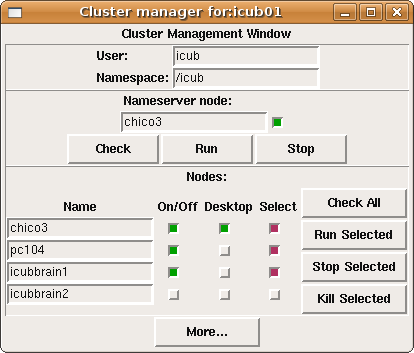Innovation Days 2009
In this page we will explain how to take good care of Chico during the Innovation Days 2009 exhibition that takes place in the Feira Internacional de Lisboa from 18 to 20 June 2009.
Setup
The demo inventory consists of:
- Chico the robot (duh), which has a pc104 CPU (10.10.1.50, username icub) in its head.
- icubsrv Dell XPS laptop: 10.10.1.51, username icub. No need to use or modify this machine, it contains a hard disk drive that gets mounted by Chico's read-only pc104 CPU at boot time. Don't worry about this machine, just keep it switched on.
- chico3 Tsunami 17" laptop, 10.10.1.53, username icub. We will use this machine for YARP and all demo management.
Below Chico's table, looking from bottom to top, we have:
- APC UPS (Uninterruptible power supply)
- Xantrex XFR 60-46 power supply unit (the thick one) for motors
- Xantrex XFR 35-35 power supply unit (the thin one) for pc104 and other motors
- iCubBrain chassis containing two servers to be used for computation: icubbrain1 (10.10.1.41, usual username) and icubbrain2 (10.10.1.42)
Starting YARP components
Launch the graphical Cluster Manager application on the chico3 laptop, by typing this in a terminal:
cd $ICUB_ROOT/app/default/scripts ./icub-cluster.py $ICUB_ROOT/app/$ICUB_ROBOTNAME/scripts/vislab-cluster.xml
yarpserver
Click 'Run' to start yarpserver on chico3. The light above the 'Stop' button will become green.
yarprun
Now we are ready to start 'yarprun' on all the machines we need (necessary for the distributed YARP modules that make up a demo to communicate with one another). In the 'Select' column, make sure that only the following machines are selected with a red light:
- chico3
- pc104
- icubbrain1
Click 'Run Selected' and wait a bit so that all machines can turn on their green 'On' light. The pc104 can be slow and, sometimes, unpredictable.
Do all the selected machines have their 'On/Off' switch green by now? If so, proceed to the next step. If not, click on 'Check All' and see if we have a green light from the pc104 now. You should see something like this:
Starting cameras
Open a chico3 console and type:
cd $ICUB_ROOT/app/default/scripts ./cameras start
Sometimes we need to manually establish these connections in order for images to display:
yarp connect /icub/cam/right /icub/view/right yarp connect /icub/cam/left /icub/view/left
To turn off the cameras:
./cameras stop
To change the size of images:
nano -w $ICUB_ROOT/app/default/scripts/config.sh
Running a demo
- Turn on icubsrv (Dell XPS laptop)
- Turn on chico3 (Ts" laptop), which we will use to actually control the demos
- Turn on the Chico's Xantrex power supply units
- Turn on the green switches behind Chico
- Start the needed YARP components with the GUI: one instance of yarpserver and all necessary instances of yarprun, one per machine