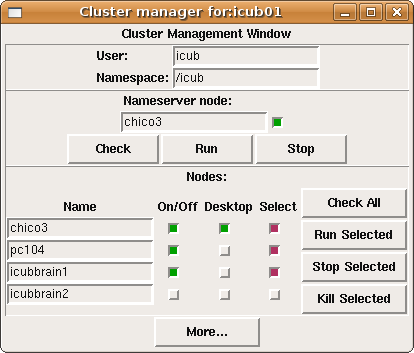Innovation Days 2009
In this page we explain how we took care of Chico during the Innovation Days 2009 exhibition that occurred in the Feira Internacional de Lisboa from 18 to 20 June 2009. Check out the iCub demos article, too.
Setup
Moved to iCub demos#Setup.
Starting YARP components
Launch the graphical Cluster Manager application on the chico3 laptop, by typing this in a terminal:
cd $ICUB_ROOT/app/default/scripts ./icub-cluster.py $ICUB_ROOT/app/$ICUB_ROBOTNAME/scripts/vislab-cluster.xml
yarpserver
Click 'Run' to start yarpserver on chico3. The light above the 'Stop' button will become green.
yarprun
Now we are ready to start 'yarprun' on all the machines we need (necessary for several YARP modules distributed on different machines to communicate with one another). In the 'Select' column, make sure that only the following machines are selected with a red light:
- chico3
- pc104
- icubbrain1
Click 'Run Selected' and wait a bit so that all machines can turn on their green 'On' light. The pc104 can be slow and, sometimes, unpredictable (if it doesn't find the yarpserver, you will need to write the following line into yarp conf: 10.10.1.53 40000).
Do all the selected machines have their 'On/Off' switch green by now? If so, proceed to the next step. If not, click on 'Check All' and see if we have a green light from the pc104 now. You should see something like this:
Other components
Cameras
Note: for the old "./cameras start" method consult Innovation Days 2009/Archive. Following, we will only list the new method based on an Application Manager GUI and XML files.
Open a chico3 console and type:
cd $ICUB_ROOT/app/default/scripts ./manager.py $ICUB_ROOT/app/$ICUB_ROBOTNAME/scripts/cameras_320x240.xml // or the other resolution
iCubInterface
This program controls all of Chico hardware (except cameras). In practice, all demos assume that iCubInterface is already running in the background.
To start iCubInterface, unlock the red button switch and type this on a pc104 console:
iCubInterface --config $ICUB_ROOT/app/iCubLisboa01/conf/icubSafe.ini
and wait for all boards to answer (which takes around 1 minute); after that, you are ready to move on.
To stop iCubInterface, type ctrl+c once. Chico will thus move its limbs and head to a "parking" position. (If things don't quit gracefully, hit ctrl+c more times and be ready to hold Chico's forehead since the head may fall to the front.)
Before every demo
- Check that the UPS is on
- Turn on icubsrv (Dell XPS laptop)
- Turn on chico3 (Tsunami 17" laptop), which we will use to actually control the demos
- Turn on the Xantrex power supply units
- Turn on the green switches behind Chico
- Safety hint: first turn on the pc104 CPU switch, wait for it to be alive and only then switch the motors on
- Another safety hint: wait for the four purple lights on each board to turn off and become two blue lights – at this pointy you can start iCubInterface
- Start the needed YARP components with the GUI: one instance of yarpserver and all necessary instances of yarprun, one per machine
- Depending on which demo you want to execute, you will probably need to start iCubInterface and the cameras (this is explained below, in every demo subsection)
- Depending on your demo, you might need to power up icubbrain1 (left half of server chassis) and/or icubbrain2 (right half)
Yoga demo
- Run iCubInterface on the pc104
- On any machine, type:
iCubDemoY3 --config /app/demoy3/fullBody.txt
Facial expressions
- Start the facial expression driver on the pc104:
cd $ICUB_DIR/app/faceExpressions/scripts ./emotions.sh $ICUB_DIR/app/iCubLisboa01/conf
- Start the facial expression demo by typing one of these two sequences on any machine:
$ICUB_DIR/app/faceExpressions/scripts/cycle.sh
or
yarp rpc /icub/face/emotions/in set all hap // full face happy set all sad // full face sad set all ang // full face angry set all neu // full face neutral set mou sur // mouth surprised set eli evi // eyelids evil set leb shy // left eyebrow shy set reb cun // right eyebrow cunning set all ta1 // mouth talking position 1 (mouth closed) set all ta2 // mouth talking position 2 (mouth open)
Ball tracking and reaching demo
Note: for the old (manual) method, see Innovation Days 2009/Archive. Here we report the new method based on the Application Manager GUI and an XML file.
This demo uses the left eye and the right arm of Chico. Assumption: left eye is running at a resolution of 320x240 pixels. Attention: make sure that the launcher uses icubbrain2 (32bit) or any of the 32-bit Cortexes for the kinematics computation.
These dependencies will be checked by the GUI:
- cameras are running
- iCubInterface is running
You need to set the color parameters of the camera using the framegrabberGui (left eye) to the following. Be careful, though, that the first time that you move any slider the action typically does not work. You have to move the slider first to a random position and then to the desired one.
brightness 0 sharpness 0.5 white balance red 0.474 white balance blue 0.648 hue 0.482 saturation 0.826 gamma 0.400 shutter 0.592 gain 0.305
On chico3 type:
cd $ICUB_ROOT/app/default/scripts ./manager.py $ICUB_ROOT/app/demoReach_IIT_ISR/scripts/isr/demoReach_IIT_ISR_RightHand.xml
Notes:
- the aforementioned XML file configures a system that moves the head and right arm of the robot. There exist also an XML file for moving juste the head and the left hand (
demoReach_IIT_ISR_LeftHand.xml), one which moves just the head (demoReach_IIT_ISR_NoHand.xml) and one which only starts the tracker, so it moves nothing (demoReach_IIT_ISR_JustTracker.xml). - you still need to set the camera parameters using framegrabberGui, we're trying to make that automatic.
Pausing the Ball Following demo
You can do this by disconnecting two ports (and connecting them again when you want to resume the demo).
Note that this will only stop the positions from being sent to the inverse kinematics module (and thus, almost always, it will stop the robot). The rest of the processes (e.g., the tracker) will keep running.
- Pause (from any machine)
yarp disconnect /icub/LeftEyeToRoot/ballPositionOut /iKinArmCtrl/right_arm/xd:i
- Resume (from any machine)
yarp connect /icub/LeftEyeToRoot/ballPositionOut /iKinArmCtrl/right_arm/xd:i
Quitting the Ball Following demo
- Disconnect all ports. Careful: this will stop the robot.
cd 13.FIL ./7.disconnect_all.sh
- Quit/Kill the processes of the demo, in any order.
SIFT Object Detection and Tracking demo
Ignore this for now, as some libraries are not compiling. [controlGaze2 COMPILATION TO BE FIXED ON THE SERVERS - PROBLEMS WITH EGOSPHERELIB_LIBRARIES and PREDICTORS_LIBRARIES]
Assumptions:
- cameras are running
- iCubInterface is running at /icub/head (in order to read encoder values)
On any machine, run:
$ICUB_ROOT/app/$ICUB_ROBOTNAME/scripts/controlGazeManual.sh $ICUB_ROOT/app/$ICUB_ROBOTNAME/scripts/attentionObjects/noEgoSetup/CalibBothStart.sh
On any machine (preferably one of the icubbrains, at this task is computationally heavy) type:
$ICUB_DIR/app/$ICUB_ROBOTNAME/scripts/attentionObjects/noEgoSetup/startSiftObjectRepresentation.sh
If you want to change the configuration, do:
nano -w $ICUB_DIR/app/$ICUB_ROBOTNAME/conf/icubEyes.ini
Attention system demo
Assumptions:
- /icub/cam/right is running at 320x240 pixels
- iCubInterface is running at /icub/head
Please note: we will run all the modules of this demo on icubbrain1 (64bit), unless specified differently.
Start the following module:
cd $ICUB_ROOT/app/attentionDistributed/scripts ./camCalibRightManual.sh
Then:
cd $ICUB_ROOT/app/attentionDistributed/scripts/ ./salienceRightManual.sh
Then:
cd $ICUB_ROOT/app/attentionDistributed/scripts ./egoSphereManual.sh
Then:
cd $ICUB_ROOT/app/attentionDistributed/scripts ./attentionSelectionManual.sh
Then:
cd $ICUB_ROOT/app/attentionDistributed/scripts/ ./controlGazeManual.sh
And finally, but this time on chico3:
cd $ICUB_ROOT/app/attentionDistributed/scripts ./appGui.sh
Press 'check all ports and connections', followed by pressing '>>' buttons (becoming green), in all the tabs of the GUI.
Now, in the 'Salience Right' tab of the GUI, press 'Initialize interface' and move the thresholds a bit (e.g., the 'intensity' one).